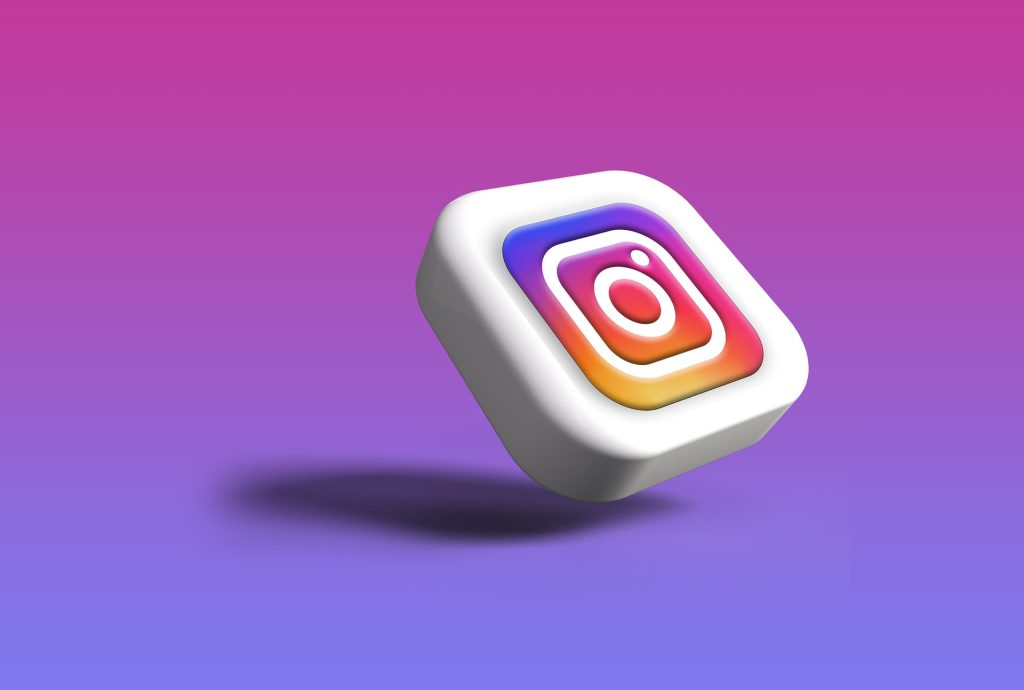In the ever-evolving world of social media, Instagram continues to introduce new features to enhance user experience. One such feature is “Vanish Mode,” a messaging option that allows users to send disappearing messages. While Vanish Mode can add a layer of fun and spontaneity to your conversations, there may be times when you want to disable it. If you’re wondering how to turn off on Instagram, you’ve come to the right place. In this comprehensive guide, we’ll walk you through the steps to regain control over your disappearing messages.
Understanding Vanish Mode
Before we delve into the process of turning off , let’s take a moment to understand what it is and how it works. Vanish Mode is a feature designed for Instagram’s direct messaging system. When enabled, it allows you to send messages that disappear once they are viewed and the recipient leaves the chat. It’s an ephemeral messaging option that can be ideal for sharing temporary or casual content without cluttering your chat history.
Why Turn Off Vanish Mode?
While Vanish Mode can be a fun way to communicate, there are situations where you might want to disable it. Perhaps you’re having a more serious conversation, and you want to ensure that your messages are preserved for future reference. Alternatively, you may have accidentally enabled and wish to revert to standard messaging. Whatever the reason, the process of turning off is straightforward.
Step-by-Step Guide to Disable
Now, let’s get into the nitty-gritty of turning off on Instagram. Follow these step-by-step instructions to regain control over your disappearing messages:
Step 1: Open the Instagram App
Ensure that you have the latest version of the Instagram app installed on your device. Open the app and log in to your account if you haven’t already.
Step 2: Access the Direct Messages
Navigate to your direct messages by tapping on the paper airplane icon located in the top right corner of your screen. This will take you to your direct message inbox.
Step 3: Open the Chat
Locate the chat where you have been using Vanish Mode. Tap on the chat to open it and access the conversation.
Step 4: Find the Vanish Mode Toggle
Within the chat, look for the toggle. This toggle is typically located at the top of the chat window. It appears as a small icon, often resembling a magic wand. Tap on this icon to access the settings.
Step 5: Turn Off Vanish Mode
Once you’ve entered the settings, you’ll find an option to turn off. Toggle the switch or follow the on-screen instructions to disable the feature.
Step 6: Confirm Your Choice
Instagram may prompt you to confirm your decision to turn off Vanish Mode. Confirm your choice, and the disappearing messages feature will be disabled for that specific chat.
Read more about Microsoft store.
Additional Tips
- Update Your App: Ensure that your Instagram app is up to date, as new features and settings may be introduced in updates.
- Check Privacy Settings: Review your privacy settings to understand and control who can send you messages and use Vanish Mode.
Conclusion
In conclusion, turning off Vanish Mode on Instagram is a simple process that can be done within the direct messaging interface. Whether you’re looking to have a more permanent record of your conversations or simply want to switch back to standard messaging, these steps should guide you through the process seamlessly. Stay informed about Instagram’s latest features and settings to make the most out of your social media experience.