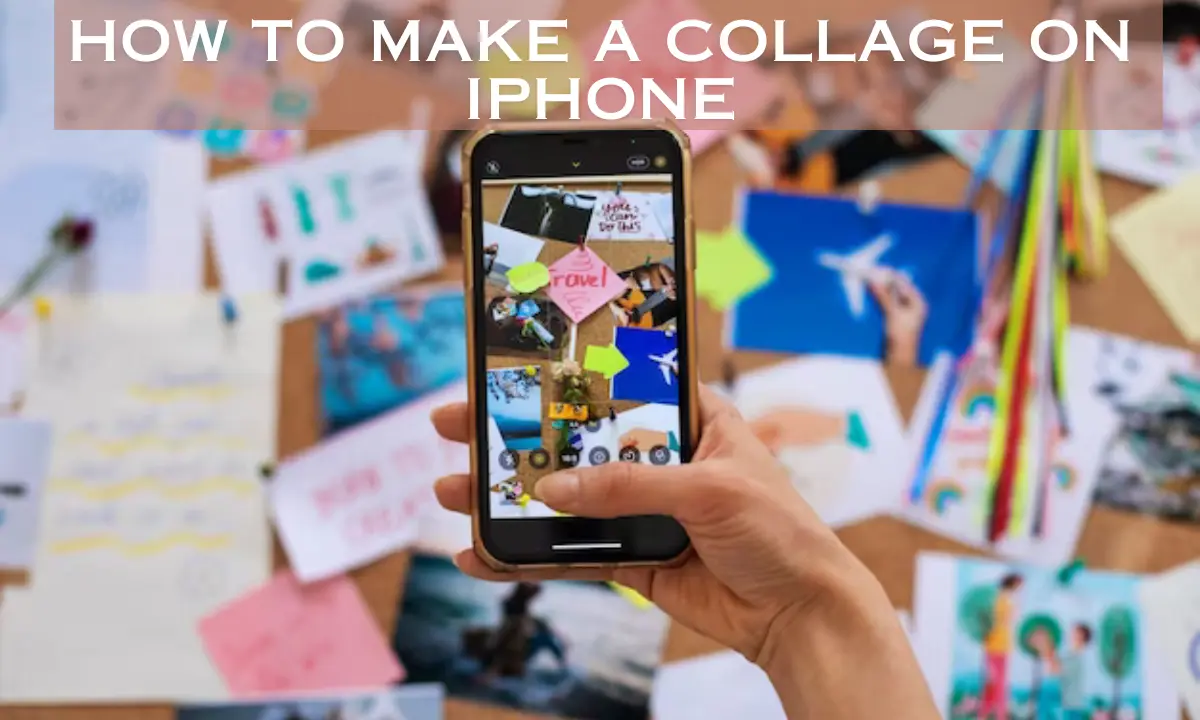How to make a collage on iPhone: In the age of smartphones, our memories and moments are often captured and stored on our tiny, powerful devices. The iPhone, known for its high-quality camera and user-friendly interface, is not just a tool for capturing moments but also a canvas for creativity.
In this blog post, we dive into the world of digital artistry by exploring how to make collages on your iPhone. Whether you are a seasoned artist or a casual enthusiast looking to spice up your photo collection, this guide will walk you through the steps of creating eye-catching collages right at your fingertips.
Understanding the Basics of Collage Make on iPhone
What is a Collage?
A collage is a creative form of art that combines multiple images into a single composition. It allows for storytelling, expressing emotions, and showcasing a collection of memories in a unique and visually appealing way.
Why Make Collages on Your iPhone?
Convenience:
Your iPhone is always with you, making it easy to create art on the go.
Intuitive Tools:
The iPhone offers a variety of apps with user-friendly interfaces.
Instant Sharing:
Easily share your creations with friends and family or on social media.
Chapter 2:
Getting Started with Collage Making Apps
Top Collage Making Apps for iPhone
PicCollage:
Offers a wide range of templates and customization options.
Layout from Instagram:
Best for quick, simple collages for social media.
Canva:
A versatile app for both simple and complex designs.
Tips for Choosing the Right App
Purpose:
Consider what you want to achieve with your collage.
Features:
Look for apps with features that suit your creative needs.
Ease of Use:
Choose apps with a user-friendly interface, especially if you’re a beginner.
A Step-by-Step Guide to Making Your First Collage
Step 1: Selecting Your Photos
Choose High-Quality Images: Opt for clear, high-resolution photos.
Vary Perspectives: Mix different types of shots (close-ups, landscapes) for visual interest.
Step 2: Arranging Your Layout
Experiment with Templates: Use predefined templates or create your own layout.
Balance Your Composition: Pay attention to how the images interact with each other.
Step 3: Customizing Your Collage
Add Text: Incorporate meaningful captions or quotes.
Play with Filters and Effects: Enhance your photos with artistic filters.
Chapter 4: Advanced Techniques and Tips
Creative Techniques to Enhance Your Collages
Layering:
Experiment with overlapping images for a dynamic effect.
Themes:
Create thematic collages (e.g., nature, urban landscapes).
Tips for Polishing Your Collage
Consistency: Maintain a consistent color scheme or style.
Simplicity is Key: Avoid cluttering your collage with too many elements.
Chapter 5: Sharing and Using Your Collages
Sharing Your Creations
Social Media: Share your collages on platforms like Instagram, Facebook, or Pinterest.
Print Options: Consider printing your collages for physical albums or wall art.
Creative Uses for Your Collages
Personalized Gifts: Create custom gifts like photo books or mugs.
Event Invitations: Design unique invitations for special occasions.
FAQs
Can I make a collage without downloading any apps?
Yes, you can use the Photos app on your iPhone to create simple collages.
Are there any free collage making apps for iPhone?
Yes, many of the apps mentioned, like PicCollage and Layout, offer free versions.
How do I print my collage from my iPhone?
You can use printing services like Shutterfly or print directly from your iPhone if you have a compatible printer.
Conclusion
Collage making on your iPhone is not just about mixing photos it’s about storytelling, preserving memories, and expressing creativity. With the tools and tips provided in this guide, you are now equipped to embark on your collage-making journey. Embrace your creativity, experiment with different styles, and most importantly, have fun.