To answer the question “how to change your phone number on Android” might seem tricky, especially if you’re unsure where to start. Whether it’s for privacy, security, or convenience reasons, this guide will walk you through the easy and quick steps to make the switch hassle-free. Here’s what you’ll learn:
- Locate Your Current Phone Number
- Find your existing phone number on your Android device.
- Contact Your Carrier or Service Provider
- Reach out to your carrier or service provider to change your phone number.
- Update Your Number Across Platforms
- Make sure to update your phone number not just with your carrier but also on your Google account and other apps.
- Verify and Troubleshoot
- Confirm your new phone number and troubleshoot any issues that may arise.
By the end of this article, you will be able to change your phone number on Android without any hassle. You will also enjoy the benefits of having a new number, such as avoiding unwanted calls, texts, or spam. So, what are you waiting for? Read on to find out how to change your phone number on Android and start fresh with a new number.
Find Your Current Phone Number on Your Android Device
Before you change your phone number, you might want to check what your current number is. This can help you avoid confusion and make sure you have the correct information when you contact your carrier or service provider.
There are a few ways to find your current phone number on your Android device, depending on the version of Android you have and the type of SIM card you use. Here are some common methods:
- Go to Settings > About phone > Status > SIM status. You should see your phone number under the heading “My phone number” or “Voice number”.
- Go to Settings > About phone > Phone number. You should see your phone number on the screen.
- Go to Settings > Network & internet > Mobile network > Advanced > SIM card. You should see your phone number under the heading “Phone number.
- Go to Settings > Google > About > Phone number. You should see your phone number under the heading “Your phone number.
- Open the Phone app and tap the three-dot menu icon at the top right corner. Then, tap Settings > Calls > Additional settings > Caller ID. You should see your phone number under the heading “My caller ID.
- Open the Contacts app and tap your profile picture at the top. You should see your phone number under your name.
If none of these methods work for you, you can also try calling another phone and checking the caller ID. Alternatively, you can use a third-party app like Truecaller or Showcaller to identify your phone number.
Change Your Phone Number On Android with Your Carrier or Service Provider
The next step to change your phone number on Android is to contact your carrier or service provider and request a number change. Depending on your carrier or service provider, you may be able to do this online, over the phone, or in person.
Here are some links to the official websites of some popular carriers and service providers where you can find more information on how to change your phone number:
1. AT&T
AT&T is one of the largest and oldest carriers in the US. It has a nationwide 4G LTE network that covers more than 99% of Americans1. It also offers 5G service in select areas2. AT&T has various plans, including unlimited data, talk, and text, plus access to HBO Max3. AT&T also has prepaid and family plans, as well as discounts for military, veterans, and first responders.

2. Verizon:
Verizon is another major carrier in the US, with a reputation for having the best coverage and reliability. It also has a nationwide 5G network that claims to be the fastest in the world. Verizon has several plans, including unlimited data, talk, and text, plus access to Disney+, Hulu, and ESPN+. Verizon also has prepaid and shared plans, as well as discounts for students, teachers, nurses, and military.
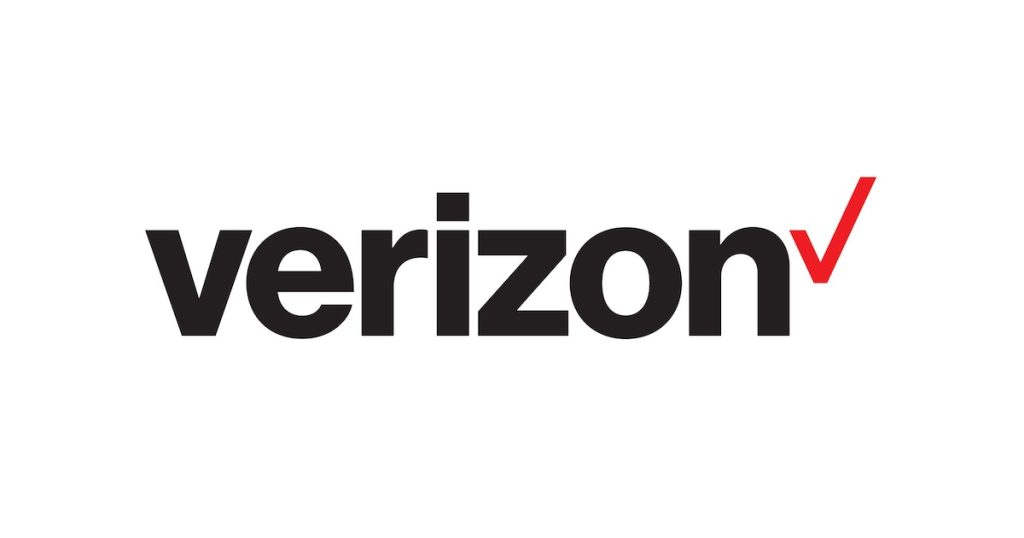
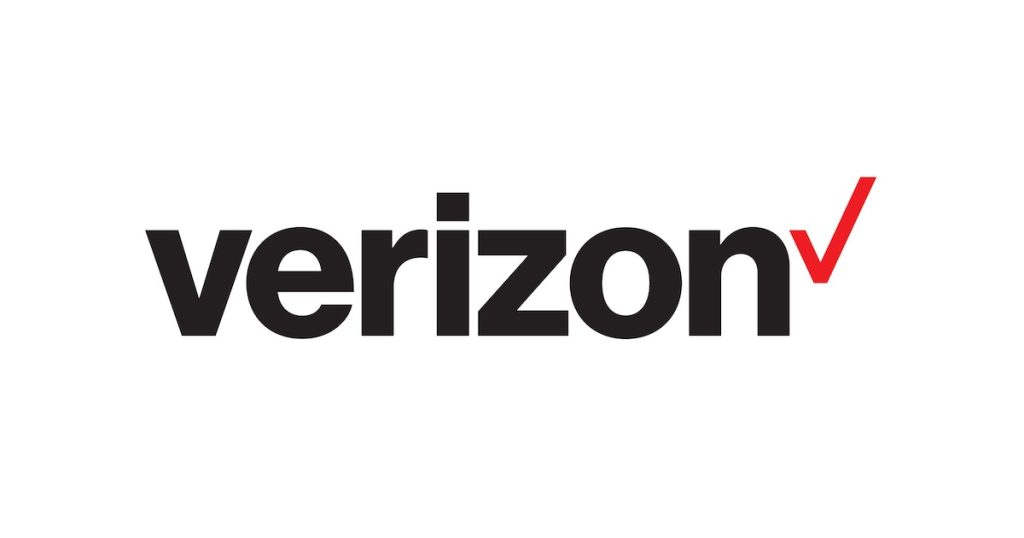
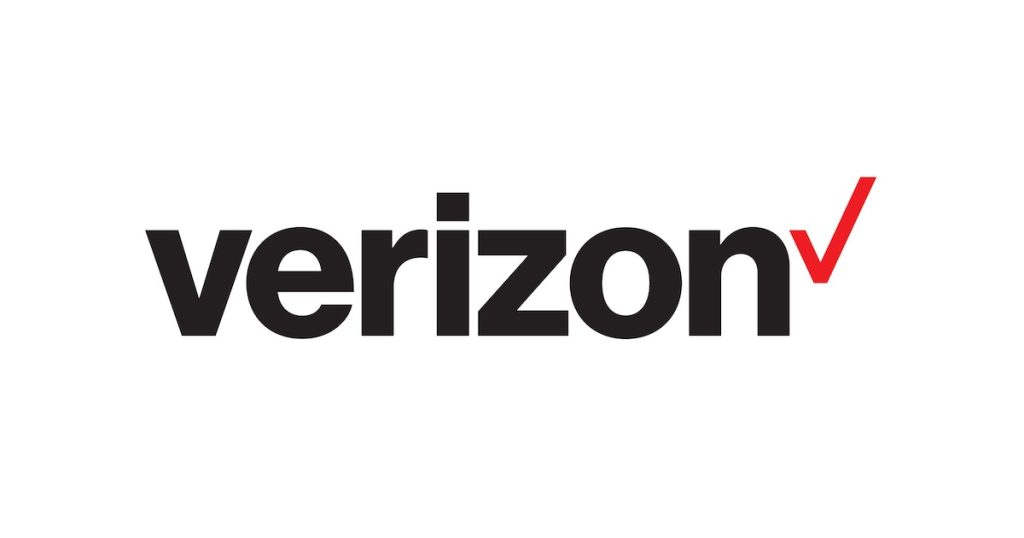
3.T-Mobile:
T-Mobile is the third-largest carrier in the US, and it recently merged with Sprint, another big carrier. It has a nationwide 4G LTE network that covers more than 99% of Americans. It also has a nationwide 5G network that claims to be the largest and most reliable in the US. T-Mobile has various plans, including unlimited data, talk, and text, plus access to Netflix or Quibi. T-Mobile also has prepaid and family plans, as well as discounts for seniors, military, and first responders.
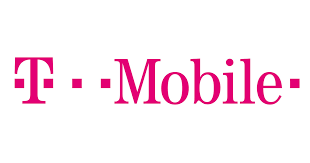
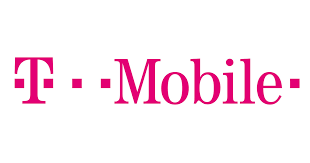
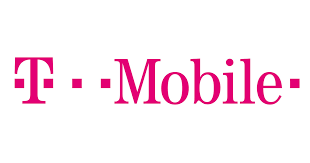
4. Sprint:
Sprint is now part of T-Mobile, but it still operates as a separate brand for some customers. It has a nationwide 4G LTE network that covers more than 99% of Americans. It also has a 5G network that is available in select cities. Sprint has several plans, including unlimited data, talk, and text, plus access to Hulu and Tidal. Sprint also has prepaid and family plans, as well as discounts for military, veterans, and first responders.
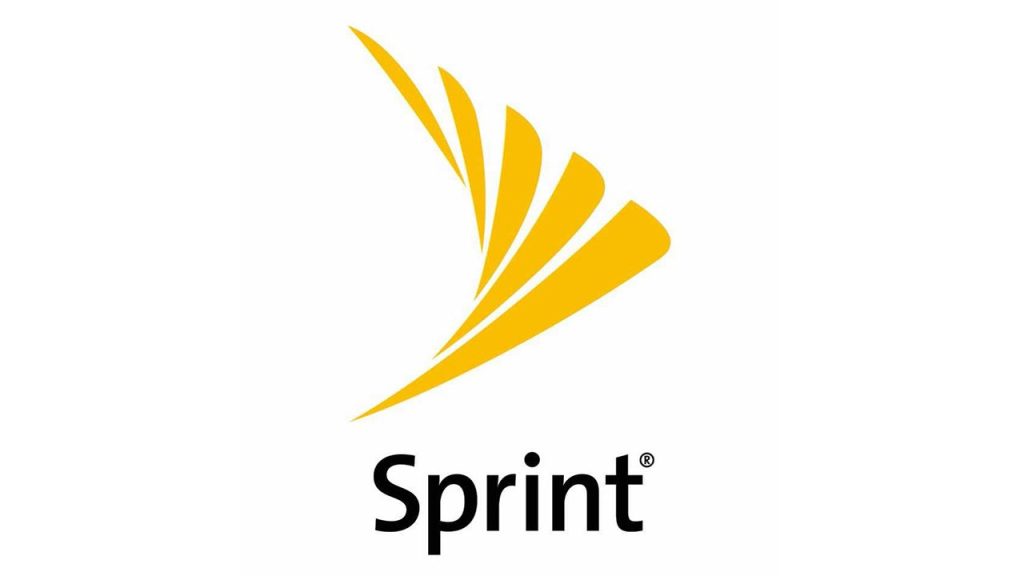
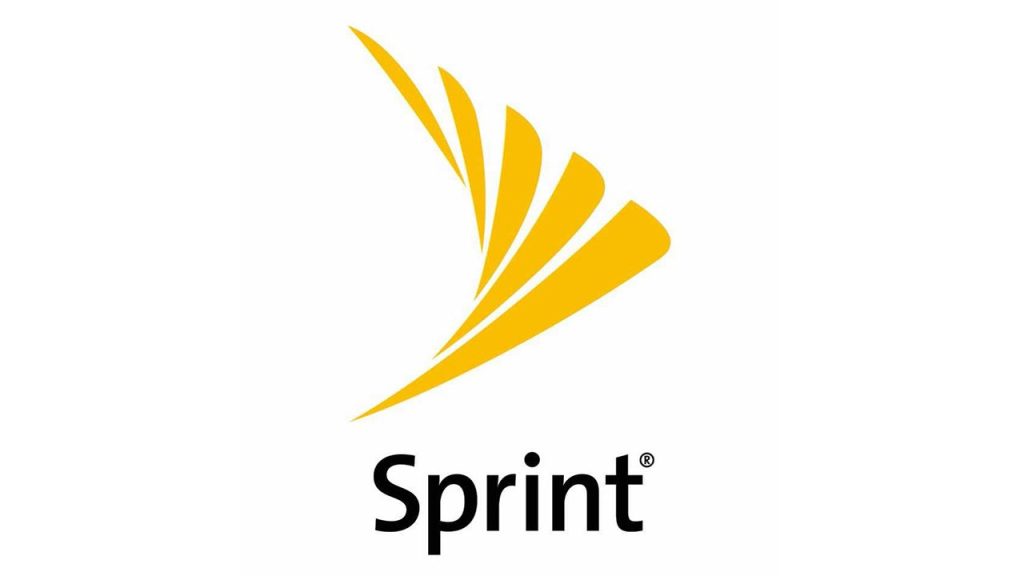
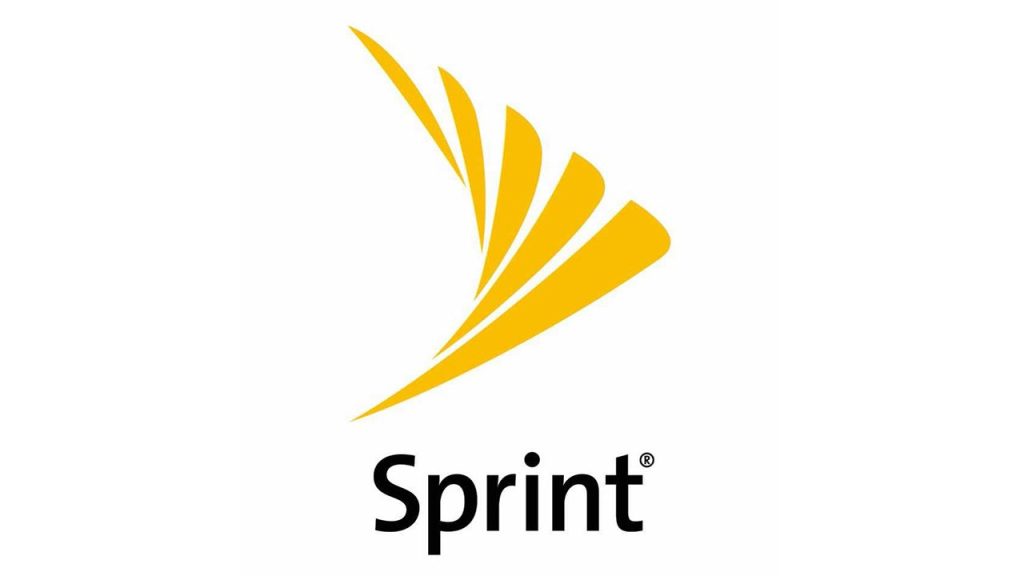
5. Google Fi:
Google Fi is a different kind of service provider that works with multiple carriers and networks. It automatically switches between T-Mobile, Sprint, U.S. Cellular, and Wi-Fi networks to give you the best signal and speed. Google Fi has two plans: a flexible plan that charges you only for the data you use, and an unlimited plan that includes data, talk, and text, plus access to Google One and Google Play Pass. Google Fi also has family and group plans, as well as international roaming in over 200 countries and territories.
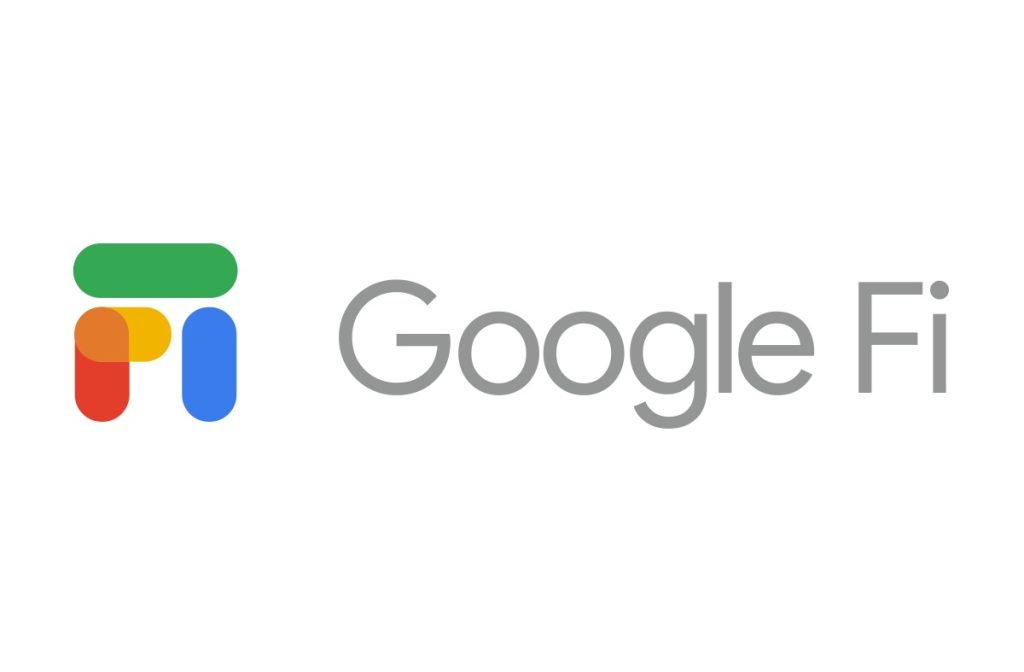
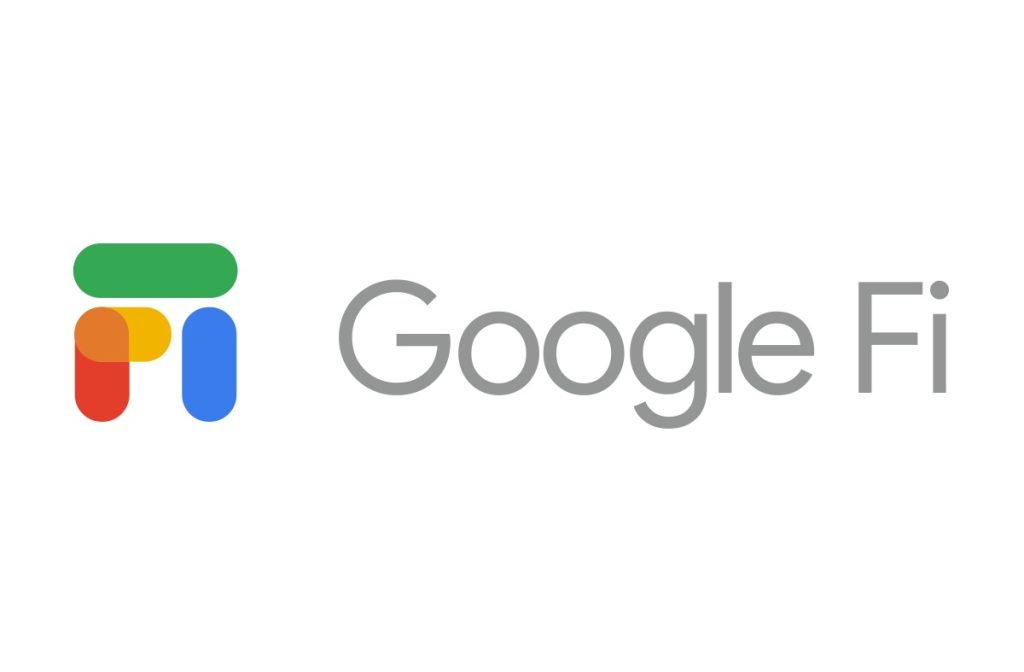
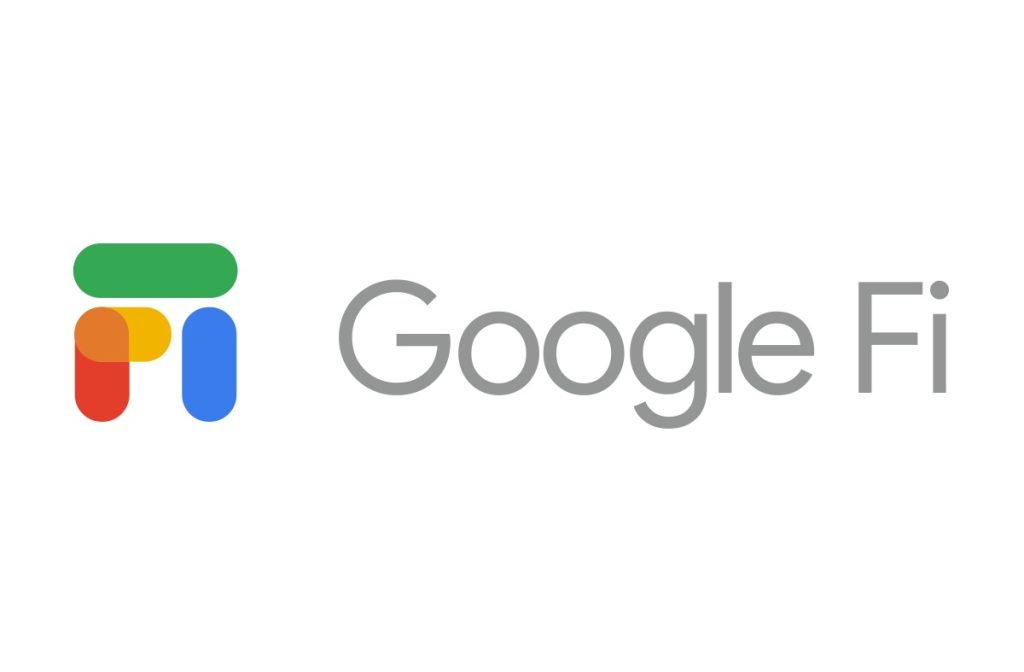
- You may have to pay a fee for changing your number. The fee may vary depending on your plan, contract, and carrier or service provider.
- You can lose access to your voicemail, call history, and text messages associated with your old number. Make sure you back up any important data before you change your number.
- You might have to wait for a few hours or days for the number change to take effect. During this time, you may not be able to make or receive calls or texts with your new number.
- You can need to update your SIM card or get a new one. Some carriers or service providers may send you a new SIM card with your new number, while others may require you to visit a store or call customer service to activate your new number on your existing SIM card.
Update Your Phone Number on Your Google Account and Other Apps
After you change your phone number with your carrier or service provider, you should also update your phone number on your Google account and other apps that use your phone number. This can help you avoid missing important notifications, messages, or verification codes from Google and other services.
To update your phone number on your Google account, follow these steps:
- Go to Settings > Google > Manage your Google Account.
- Tap Personal info > Contact info > Phone.
- Tap Edit next to your phone number.
- Enter your new phone number and tap Update number.
- You may have to verify your new number by entering a code sent to your phone.
To update your phone number on other apps, you may have to go to the settings or account section of each app and look for the option to change your phone number. Some examples of apps that use your phone number are:
- Snapchat
- Uber
- PayPal
- Netflix
- Amazon
Verify Your New Phone Number and Check for Any Issues
The final step to change your phone number on Android is to verify your new number and check for any issues. You should make sure that your new number is working properly and that you can make and receive calls and texts without any problems.
Here are some ways to verify your new phone number and check for any issues:
- Call or text a friend or family member and ask them to confirm your new number.
- Call or text your own number from another phone and see if it rings or shows up on your caller ID.
- Check your phone bill or online account to see if your new number is reflected correctly.
- Check your voicemail and see if you can access it with your new number.
- Check your email and see if you receive any notifications or alerts from Google or other services that use your phone number.
If you encounter any issues with your new phone number, you should contact your carrier or service provider and report the problem. They may be able to fix it or offer you a different number.
Conclusion (Change Your Phone Number On Android)
Changing your phone number on Android can be a simple and quick process if you follow the steps in this article. You just need to find your current phone number, change it with your carrier or service provider, update it on your Google account and other apps, and verify it and check for any issues.
By changing your phone number on Android, you can enjoy the benefits of having a new number, such as avoiding unwanted calls, texts, or spam. You can also start fresh with a new number that suits your needs and preferences.
We hope this article helped you learn how to change your phone number on Android. If you have any questions or feedback, feel free to leave a comment below.

