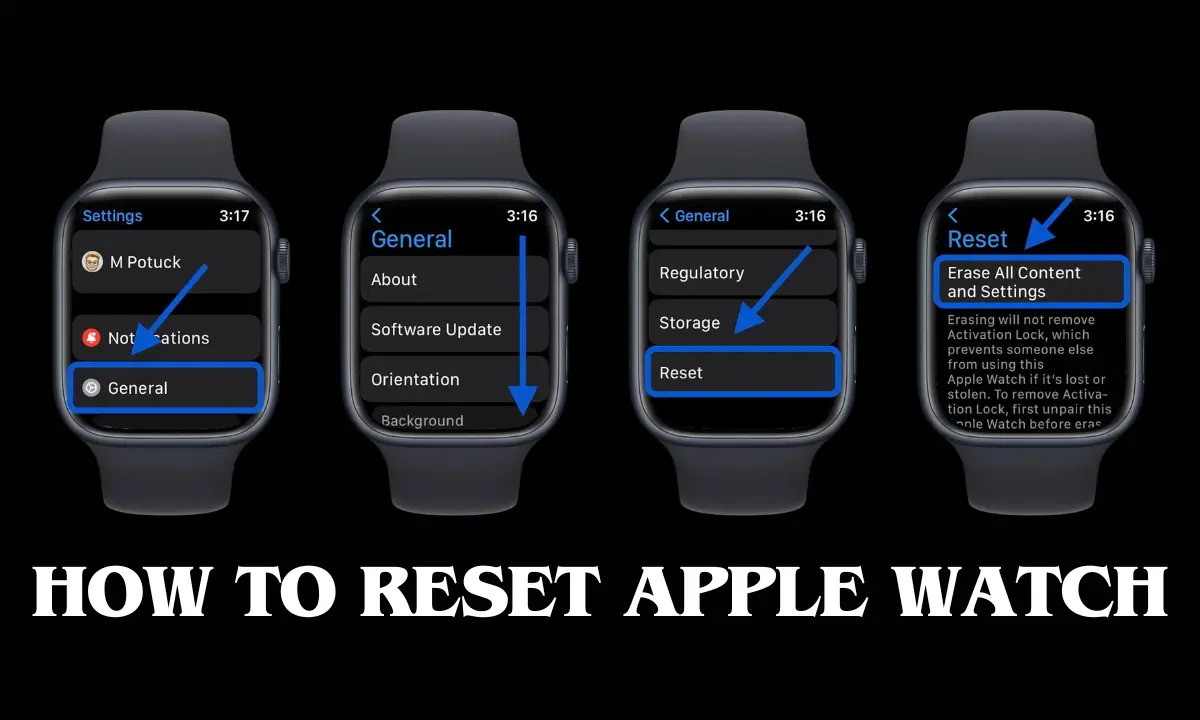In the ever-evolving world of technology, the Apple Watch stands as a beacon of innovation. However, there may come a time when you need to hit the reset button. Whether you are troubleshooting issues or preparing to pass on your trusty timepiece, resetting your Apple Watch is a simple yet crucial process. Let’s delve into the basics with a comprehensive guide on how to reset your Apple Watch.
Understanding the Need to Reset:
Before we embark on the reset journey, its essential to understand why you might need to take this step. Common reasons include troubleshooting software glitches, preparing the device for a new owner, or simply restoring it to its factory settings for a fresh start.
Step-by-Step Guide on How to Reset Your Apple Watch:
Backup Your Data:
Before proceeding with the reset, protect your precious data. Open the Watch app on your paired iPhone, go to the My Watch tab and tap on ‘All Watches.’ Choose your watch and tap ‘Unpair Apple Watch.’ This ensures your data is safely stored on your iPhone.
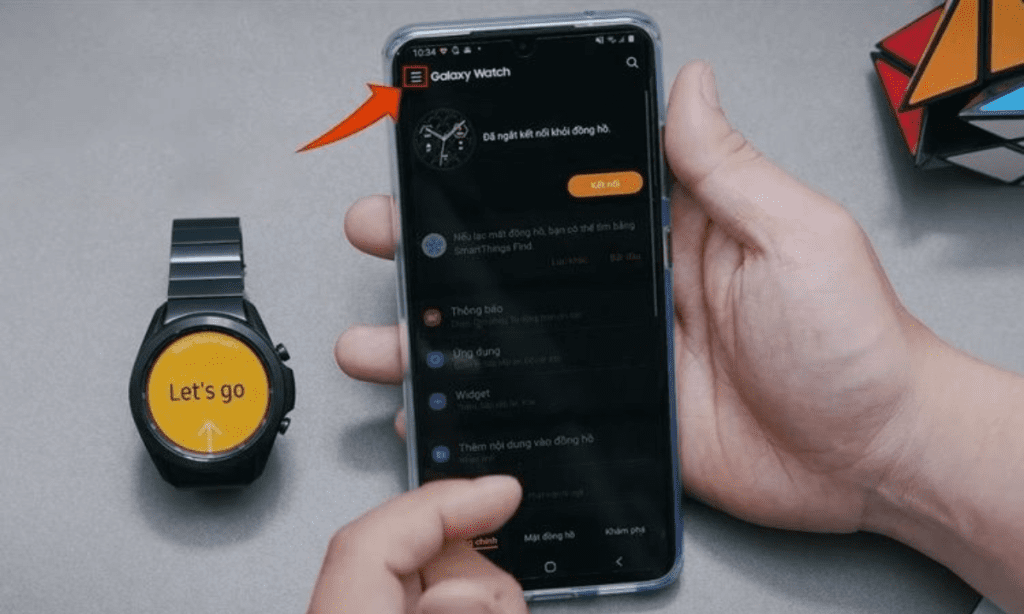
On Your Apple Watch:



Access the Settings app from your watch’s home screen.
Scroll down and select ‘General.’
Tap ‘Reset’ and then ‘Erase All Content and Settings.’
Enter your passcode when prompted.
Confirm the Reset:
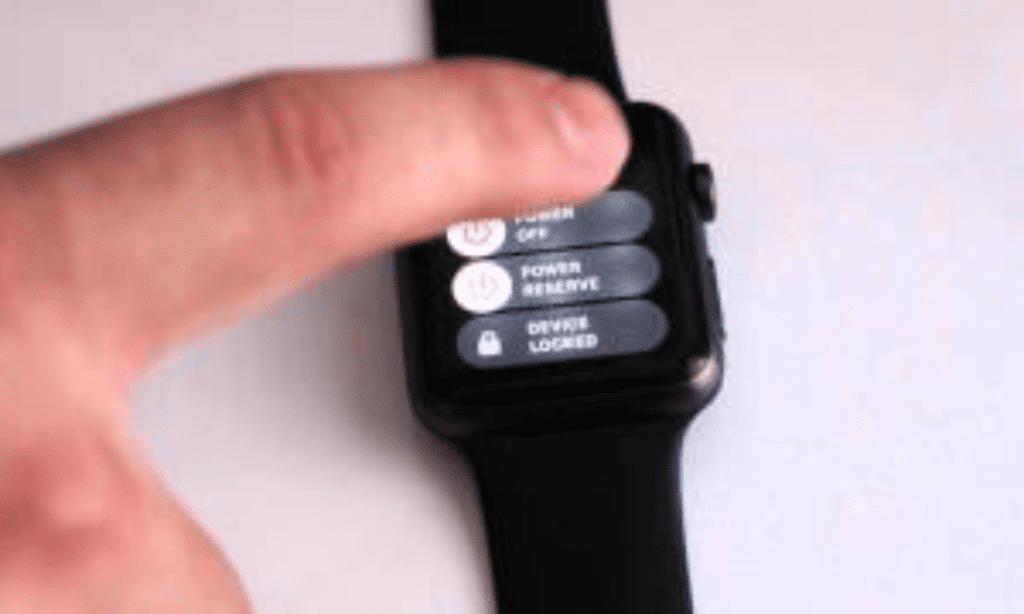
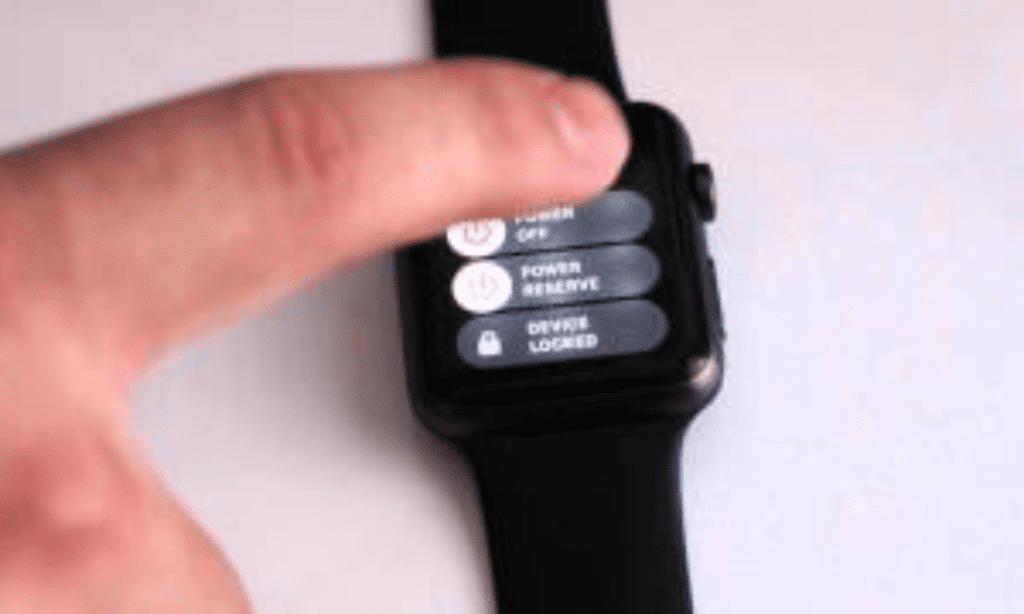
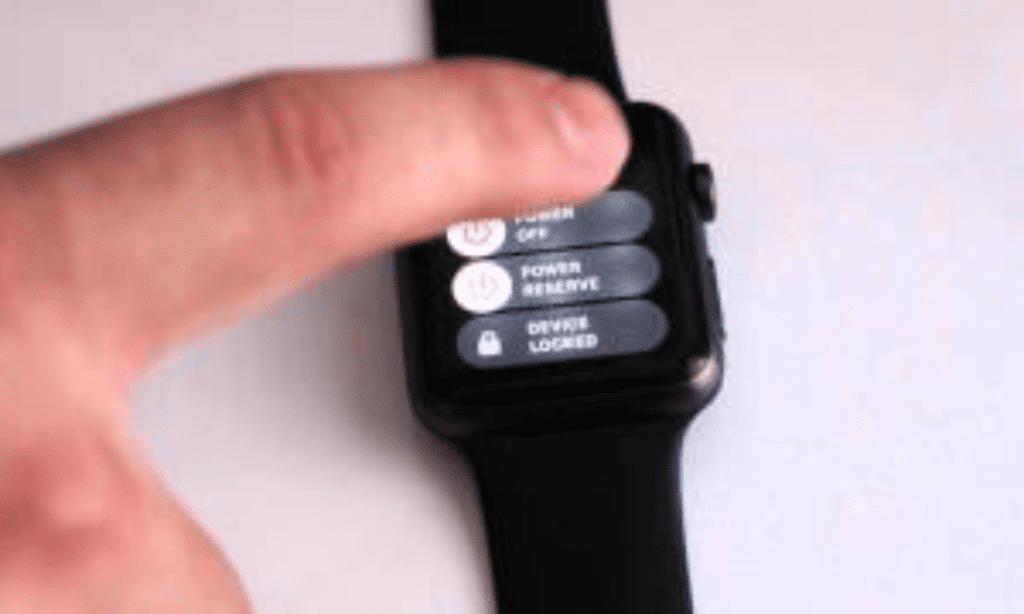
The watch will ask if you want to confirm the action. Confirm by tapping ‘Erase All’ a process that might take a few minutes.
Set Up as New or Restore from Backup:
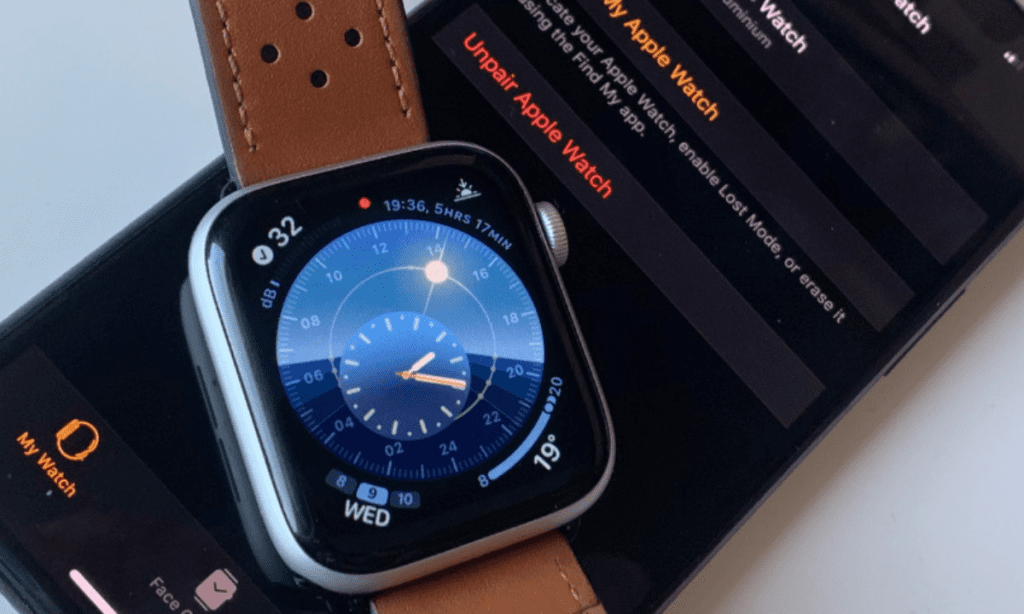
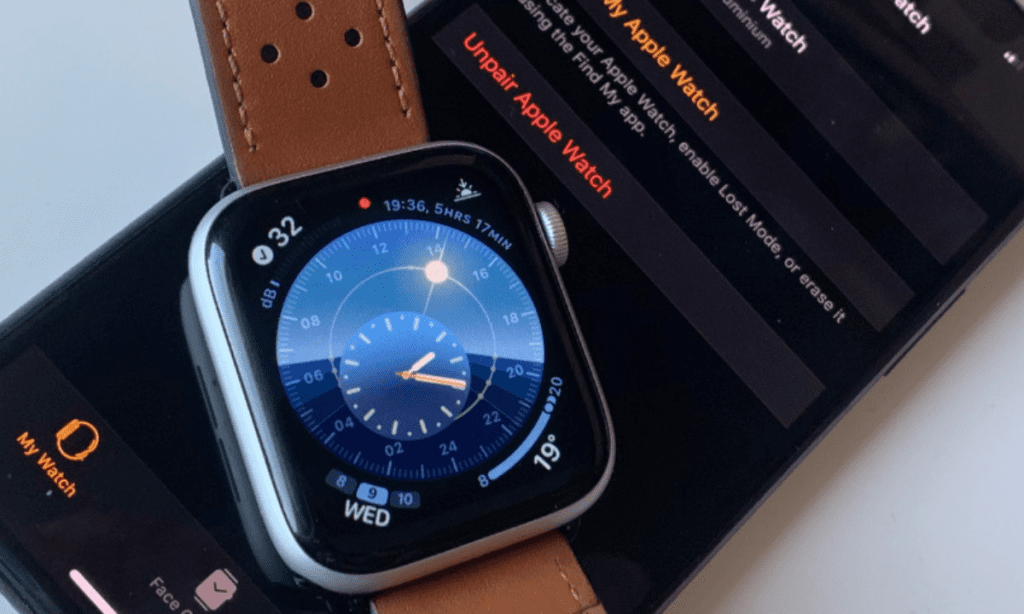
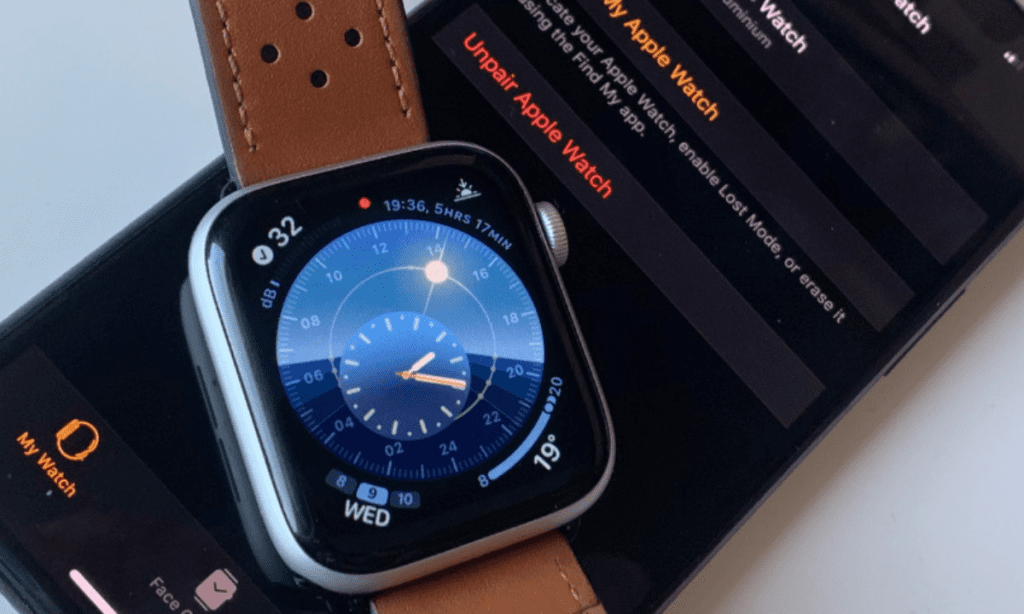
Once the reset is complete, follow the on-screen instructions to set up your watch as new or restore it from the backup you created earlier.
Tips to Protect Your Apple Watch
Your Apple Watch is not just a smart accessory, its an investment. To keep it looking sleek and functioning at its best, follow these tips to protect and maintain your Apple Watch:
Invest in a Screen Protector:
Shield your Apple Watch display from scratches, smudges, and potential impacts by applying a quality screen protector. Choose one specifically designed for your Apple Watch model for optimal fit.
Choose the Right Watch Band:
Match your activities with the appropriate watch band. Use a sports band for workouts and a more durable material for outdoor adventures. Swap bands carefully to avoid unnecessary wear and tear.
Water Resistance Awareness:
While most Apple Watches are water-resistant, be mindful of water exposure. Avoid diving into deep waters or exposing your watch to high-pressure water. After swimming, rinse your watch with fresh water to remove any chlorine or salt residue.
Regular Cleaning Routine:
Keep your Apple Watch clean by wiping it with a soft lint-free cloth regularly. Pay extra attention to the sensors and the areas around the buttons. For stubborn grime, use a damp cloth.
Mindful Charging Practices:
Charge your Apple Watch on a clean level surface. Avoid overcharging and extreme temperatures. Opt for Apple-certified charging accessories to ensure compatibility and safety.
Enable Passcode and Activation Lock:
Secure your watch with a passcode and activate the “Activation Lock” feature. This adds an extra layer of protection and prevents unauthorized access or use of your device if it’s lost or stolen.
Update Software Regularly:
Stay up-to-date with the latest watchOS updates. These updates often include security enhancements and bug fixes that contribute to the overall protection and performance of your Apple Watch.
Mindful Workouts:
If you engage in vigorous physical activities, consider removing your Apple Watch or using a protective case. High-impact sports or weightlifting sessions may expose your watch to potential damage.
Avoid Extreme Temperatures:
While your Apple Watch is designed to withstand a range of temperatures, extreme conditions can impact its performance. Avoid exposing it to prolonged periods of direct sunlight or extreme cold.
Insurance or AppleCare+:
Consider purchasing AppleCare+ or another insurance plan for your Apple Watch. These plans offer additional protection against accidental damage and provide peace of mind for your investment.
FAQs:
Will resetting my Apple Watch delete all my data?
Yes, resetting erases all data from the watch. Ensure you’ve backed up important information before initiating the process.
Can I reset my Apple Watch without an iPhone?
While it’s recommended to use the paired iPhone for a seamless process, you can reset your Apple Watch directly from its settings.
How often should I reset my Apple Watch?
There’s no need for regular resets. Only do so when troubleshooting issues or preparing the watch for a new user.
What if I forget my passcode?
If you have forgotten your passcode, you will need to reset your Apple Watch. Follow the steps mentioned above, and you will be good to go.
Conclusion:
In the realm of wearable technology, the Apple Watch Series 8 remains a trailblazer. Mastering the art of resetting this device ensures a seamless experience, whether you are troubleshooting or passing the torch to a new owner. Armed with the knowledge provided in this guide, you can navigate the reset process with confidence, keeping your Apple Watch in top-notch condition for the adventures that lie ahead.